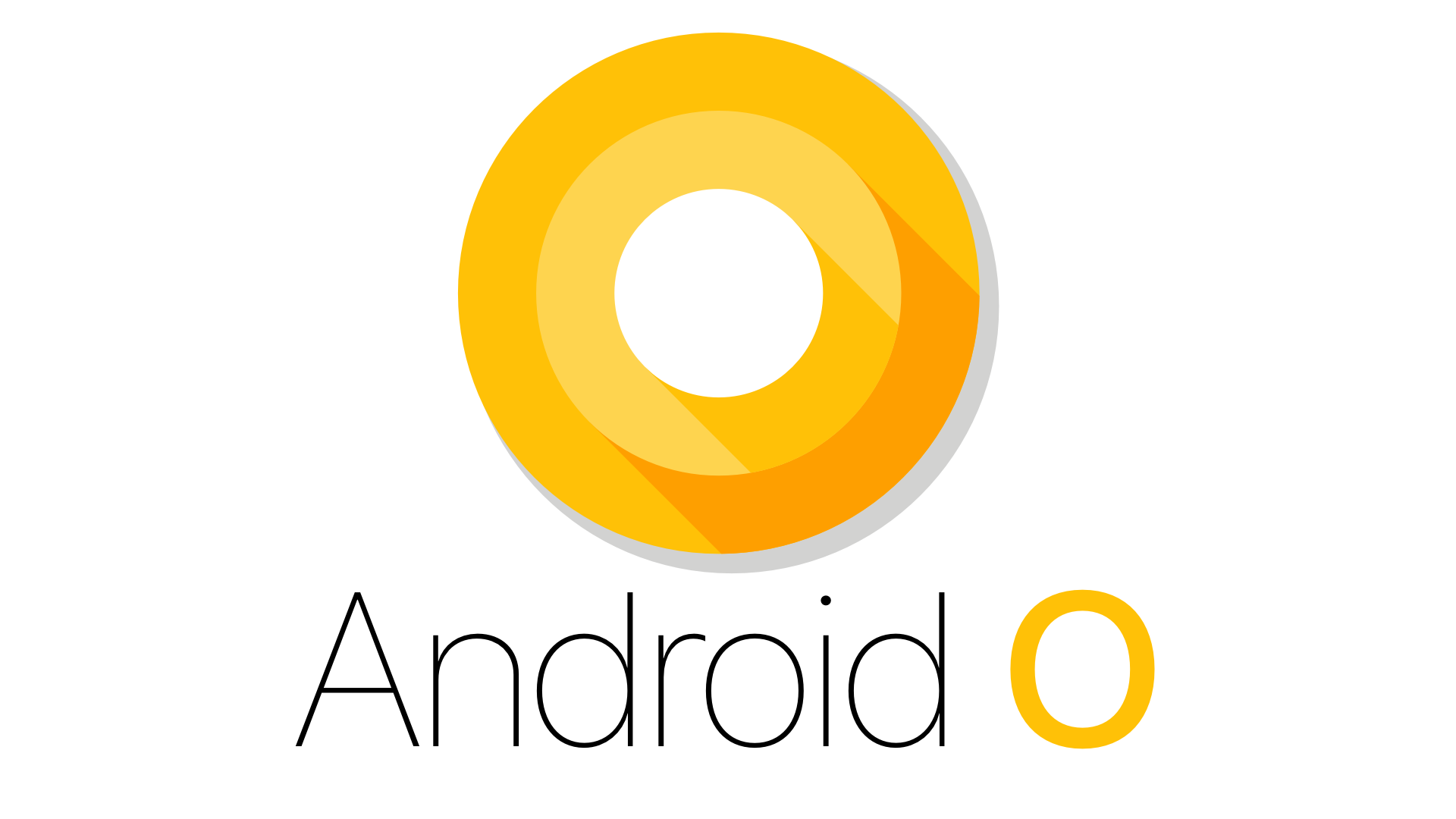
Google has released the official preview of Android O with new features. With the Android O release date moving even closer, it‘s strange that we still don’t have a name for the operating system. But yes, Android O is likely to be labelled Android 8.0. Android O is much more streamlined than Nougat with various OS optimisations. The main aspect, according to Google, is that devices boot twice as fast and all apps run faster and smoother by default. It also limits all background processes to keep the battery intact for a longer usage.
What will Android O be called? Google has always named its versions referring to sweets and till now we have seen, Cupcake, Donut, Eclair, Froyo, Gingerbread, Honeycomb, Ice Cream Sandwich, Jelly Bean, KitKat, Lollipop, Marshmallow and Nougat. So far so good, and the tech advisor team has come up with Orange, Oatcake, Oreo or Oatmeal Cookie.
Here are the possible feature updates that will be seen in Android O release. Notification Dots (long-press an app shortcut to view the notification right there on screen), Autofill (like in Chrome but now in apps), Picture-in-Picture (multi-windowing mode), Smart Text Selection (automatically recognises names, addresses and phone numbers so you don’t have to fiddle around with selection handles; it can also suggest a relevant app). Adaptive icons (with custom animation effects and shapes). Now let us dive deeper to get some info about them.
What will Android O be called? Google has always named its versions referring to sweets and till now we have seen, Cupcake, Donut, Eclair, Froyo, Gingerbread, Honeycomb, Ice Cream Sandwich, Jelly Bean, KitKat, Lollipop, Marshmallow and Nougat. So far so good, and the tech advisor team has come up with Orange, Oatcake, Oreo or Oatmeal Cookie.
Here are the possible feature updates that will be seen in Android O release. Notification Dots (long-press an app shortcut to view the notification right there on screen), Autofill (like in Chrome but now in apps), Picture-in-Picture (multi-windowing mode), Smart Text Selection (automatically recognises names, addresses and phone numbers so you don’t have to fiddle around with selection handles; it can also suggest a relevant app). Adaptive icons (with custom animation effects and shapes). Now let us dive deeper to get some info about them.
Notifications
- Notification channels: Android O introduces notification channels that allow developers to create a custom channel for each type of notification that want to display. It can be referred to as notification category. For example, for each channel, users can completely block all notifications, override the importance level, or allow a notification badge to be shown.
- Notification badges: Android O introduces support to display notification badges on app launcher icons. Notification badges reflect the presence of notifications associated with an app, which the user has not yet seen or viewed.
- Snoozing: Users can snooze notifications to appear after some time. Notifications will again appear with the same level of importance as they appeared before. Apps can remove or update a snoozed notification, but updating a snoozed notification does not cause it to reappear.
- Downloadable Fonts:
- Android O lets you request fonts from a provider application instead of bundling fonts into the APK or letting the APK download fonts. This feature reduces your APK size, increases the app installation success rate, and allows multiple apps to share the same font.
- Fonts in XML, which lets you use fonts as resources. You can add the font file in the res/font/ folder to bundle fonts as resources. These fonts are compiled in your R file and are automatically available in Android Studio. You can access the font resources with the help of a new resource type, font. For example, to access a font resource, use @font/myfont, or R.font.myfont.
Autofill Framework
- Using Autofill framework, Android devices will be able to autofill content into forms. This will help users fill out forms that belong to all the apps they have installed on their devices. It will save time for users who need typing and help them tackle typing errors as well.
- Users can enable or disable autofill as well as change the autofill service in Settings -> System -> Languages & input -> Advanced -> Input assistance -> Autofill service.
- The Autofill Framework manages the communication between the app and an autofill service. An autofill service can require the user to authenticate before the autofill data can be used to complete fields in the apps.
Picture-in-Picture mode
- Android O allows activities to launch in picture-in-picture (PIP) mode. PIP is a special type of multi-window mode used mostly for video playback. PIP mode is already available for Android TV and Android O will make this feature available on other Android devices also.
- This would help users to multitask at the same time. It will allow users to have one supported app remain lay on top of another separate app as in youtube has.
Adaptive icons
- Android O introduces adaptive launcher icons. Adaptive icons support visual effects, and can show a variety of shapes across different device models.
- The adaptive icons can be used with app shortcuts, and they can also be set up inside the Settings app, along with sharing dialogs and the overview screen. They can also support a number of visual effects when a person interacts with an icon.
Autosizing TextViews
- Android O allows you to instruct an autosizing TextView to let the text size expand or contract automatically to fill its layout based on the TextView’s characteristics and boundaries. This setting makes it easier to optimize the text size on different screens with dynamic content.
Pinning Shortcuts and Widgets
- Pinned Shortcuts will let users quickly start a specific task, while widgets will give users instant access to specific actions and information from your app. Users want to get work done, and get it done fast. Shortcuts and Widgets are a way to help them and to increase user engagement with the app’s content.
- To pin a shortcut or widget, users can long press the app’s icon for options and drag and drop the selected item to a location of their choice.
Pointer capture
- Pointer capture is a new feature in Android O that provides such control by delivering all mouse events to a focused view in your app.
- A View in your app can request pointer capture and define a listener to process captured pointer events. The mouse pointer is hidden while in this mode. The view can release pointer capture when it doesn’t need the mouse information anymore. The system can also release pointer capture when the view loses focus, for example, when the user opens another app.
- Apps can capture a device’s mouse pointer using the new requestPointerCapture method. This will cause the on-screen pointer to disappear, and all mouse events will be transmitted to the application. It works exactly like mouse used in desktop operating systems.
Wi-Fi Aware
- Wi-Fi Aware provides devices running the Android O Developer Preview with the appropriate hardware to find and connect directly to each other via Wi-Fi Aware without any other type of connectivity between them, such as Wi-Fi Access Point.
- It works by forming clusters with adjacent devices, or by creating a new cluster if the device is the first one in its area. This clustering behavior is device-wide, apps have no control over clustering behavior and the behavior is managed by the Wi-Fi Aware system service. Apps use the Wi-Fi Aware APIs to talk to the Wi-Fi Aware system service which, in turn, manages the Wi-Fi Aware hardware on the device.
- Discover other devices – The API has a way for finding other devices in the area. The process occurs when one device starts a discoverable service. Then, when a device combines to one or more services and enters the publisher’s Wi-Fi range, the subscriber receives a notification that a matching publisher has been discovered. After the subscriber discovers a publisher, the subscriber can either send a short message or establish a network connection with the discovered device.
- Create a network connection – After two devices have discovered each other, either through Wi-Fi Aware discovery or some other mechanism like Bluetooth, they can create a bi-directional Wi-Fi Aware network connection without an access point.
- Wi-Fi Aware network connections are more reliable than Wi-Fi P2P connections and support higher throughput rates across longer distances than Bluetooth connections. These types of connections are useful for apps that share data between users, such as photo-sharing apps.
Smart sharing
- Android O learns about users’ personalized sharing preferences and better understands for each type of content that are the right apps to share with. For example, if a user captures a photo of a receipt, Android O can suggest an expense-tracking app. Similarly, if the user takes a selfie, a social media app will be the suggested one. Android O automatically learns all these patterns according to users’ personalized preferences.
- Smart sharing works for types of content other than image, such as audio, video, text, URL, etc. Your phone can learn what you typically do with different types of content to improve its suggestions.
Smart text selection
- When users long-press on a word in a statement, a recognized format like an address or restaurant name, for example, the system selects the whole statement. The user sees a floating toolbar that might include an app that can handle the selected text. For example, if the system recognizes an address, it can direct the user towards the Maps app.
- It uses Google’s machine learning to detect when something like an address or phone number is selected, then automatically apply it to the appropriate app. If you tap an address of a restaurant your friend sends you, Google will understand what you want and automatically launch directions with maps. Another example is being able to highlight a phone number and open right into the dialer.
- Info recognized by the system includes addresses, URLs, telephone numbers, and email addresses.
Emoji Compatibility
- Android O introduces EmojiCompact support library for developers to work with and remove the usage of supporting emojis from third party libraries.The EmojiCompat support library aims to keep Android devices up to date with the latest emojis. It prevents your app from showing missing emoji characters in the form of ☐, which indicates that your device does not have a font to display the text. By using the EmojiCompat support library, your app users do not need to wait for Android OS updates to get the latest emoji.
When will Android O arrive?
- With all these interesting features, there is no doubt that Android O will create revolution in the world of smartphones. While users are getting ready for a great smartphone experience, developers are trying to upgrade their apps to become compatible with the new version. To scale up in the market, it is necessary for App development companies to get updated in line with Android O – the sooner the better.
- Google phones and tablets are always the first to get new operating system updates, but even Google won’t support them forever. Security updates are provided for three years following the device’s release, or 18 months after it is removed from the Google Play Store. For example, the Nexus 5X and Nexus 6P will be supported by Google until September 2017, which means they will get both Android Nougat and this year’s Android O. The Nexus 9 and Nexus 6 were both supported until October 2016, which means they get an update to Android Nougat but not Android O.
- Older Nexus devices will not be upgraded.
- OnePlus has confirmed the update will come to the OnePlus 3 and 3T.
- In its promotion of the Moto G4 Plus, Motorola has already said it will receive Android Nougat and Android O.
- With devices from Sony, Samsung, HTC, LG or Motorola, the update will be rolled out within the first few months of 2018.
- That’s it from us. Share with us what more you are expecting from Android O.

Comments are closed.